This is a getting-started guide to the Amazon Affiliate Program. Follow this tutorial to signup for an Amazon affiliate account and learn how to create Amazon affiliate links.
If you are into affiliate marketing, I am sure you should have heard of Amazon associates. The affiliate program of Amazon, Amazon Associates is, in fact, one of the pioneers of Affiliate marketing. It is one of the most popular and successful programs in the entire affiliate marketing ecosystem.
One of the reasons why Amazon’s affiliate program – Amazon Associates works is that Amazon is a well-known and trustworthy brand. The online giant has something for everyone, and it converts really well. Depending on your niche, you can expect to earn significant commissions by referring to several Amazon products.
What is Amazon Associates Program?
Amazon Associates is really popular affiliate program from the eCommerce giant that has been around for years and is one of the top programs for several affiliates and bloggers.
Many bloggers claim to have made a significant amount in commissions from the Amazon Associates program. Darren Rowse of Problogger, for example, claims to have made more than $420,000 in the last ten years of his blogging journey with the Amazon affiliate program.
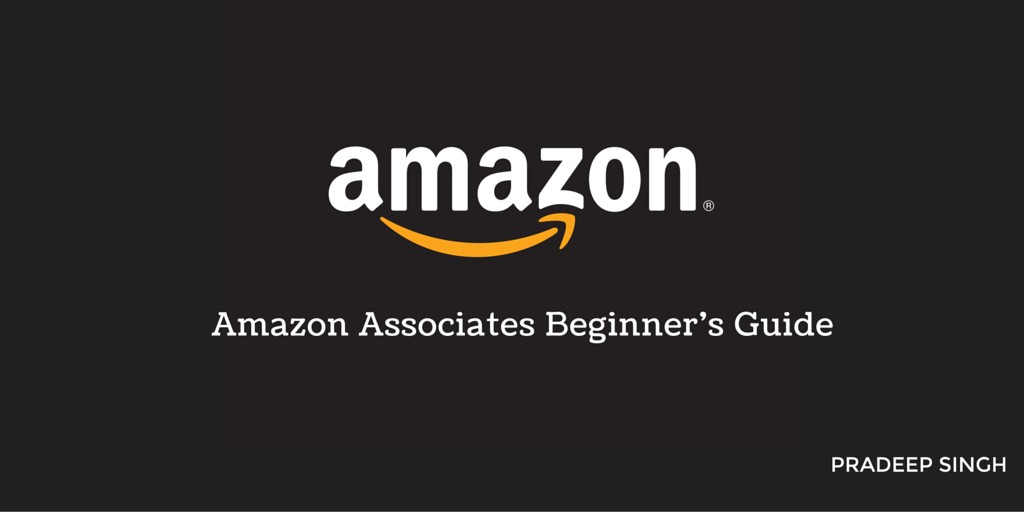
Few other reasons why I think you should get started with the Amazon affiliate program;
- Easy to Enrol: Amazon Associates is for everyone, and it’s really easy to get started (see the three steps walk-through below). You can be up and running in less than five minutes.
- Simple to Link: Linking to Amazon products is really easy. All you have to do is search for the products in your niche (that you want to recommend) and grab the link.
- Paid for Complete Orders: You don’t just get paid for the products that you refer to. You will earn commissions for the entire order someone makes within 24 hours period (affiliate window) of landing on Amazon from your link.
Amazon’s affiliate program, however, is criticized lately for being a complete waste of time. Few reasons that I repeatedly hear criticisms of the program include;
- Low Commissions: The commission rate ranges from only 4-8% depending on the product type and your performance (number of sales).
- Short Cookie Period: Your referrals need to make a purchase within 24 hours. (Items added to cart within the 24 hour period will still earn you commissions if the purchase is made within 89 days.)
You can take some time to research the program and see if it’s worth your time, but I recommend getting on board and slowly making your way if it fits your blog.
Amazon affiliate program is easy to get started, has a wide range of products, and the integration is really simple.
If you decide to go ahead, let me guide you through the process of creating your account and adding links to your content in the tutorial below.
Sign up for Amazon Associates (Steps With Images)
Signing up for Amazon Associates is a fairly easy process. Let me walk you through the three important steps that you need to complete.
First, you need to decide which Amazon marketplace you want to join. Amazon operates in different countries, and all of them have separate associates program.
You might either want to join your own country’s associate program or the Amazon US associates program. You can decide to join as many marketplace programs as you want, but you want to make sure you can receive payments from those Amazon marketplaces.
For example, programs in Japan, China, India, Brazil, and Mexico currently do not offer international payments, and you might not want to join those unless you are based in that country.
Here’re the links to the participating associate programs –
Once you have decided on the marketplace to join, let’s proceed with the steps to create an Amazon Associates account.
Step 1: Creating an Account on Amazon Associates
The first step is to create an account on Amazon with your email address. You can also use your existing Amazon account (that you use for purchases) to sign in.
- Go to the Amazon Associates website and choose the marketplace that you want to sign up for.
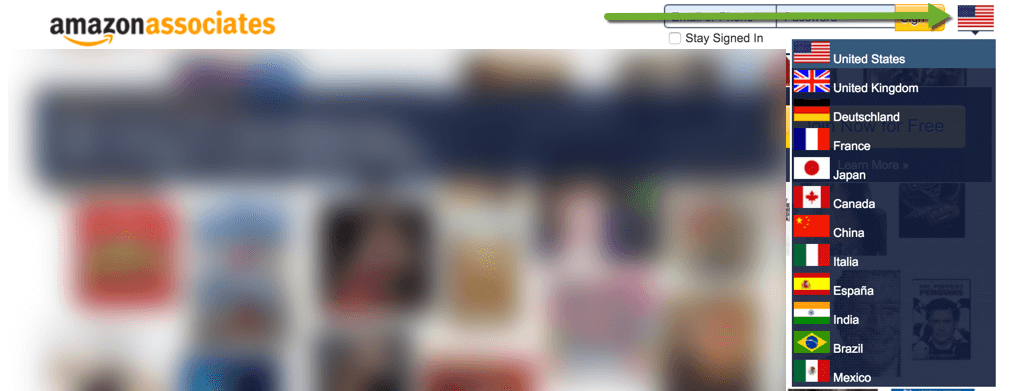
If you are signing up for a foreign marketplace, use Google translate to help you understand the fields.
- Click Join Now on the homepage of the desired Amazon marketplace.
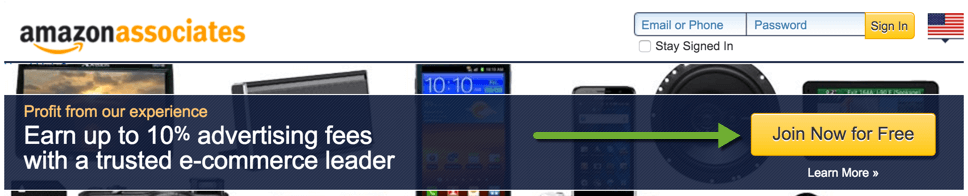
- You can either sign in with your existing Amazon email address or create a new account to proceed.
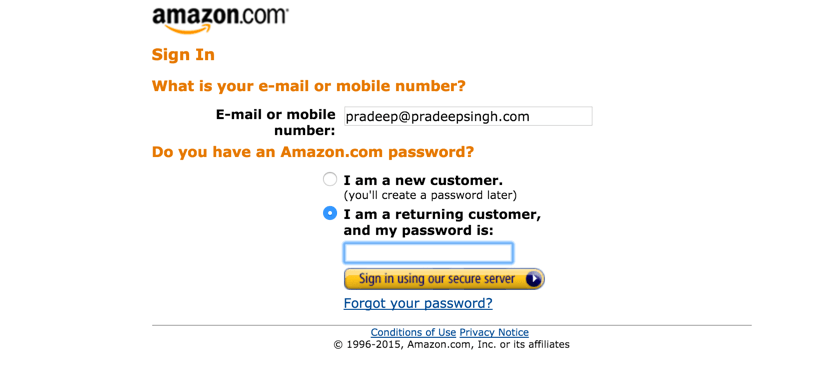
Step 2: Information about your Website
In this section, you will need to fill in details about your websites or blogs that you will use to drive traffic to Amazon products.
The information on this page is catered to a broad category. So, don’t worry if your website/blog doesn’t fit in one of the categories provided or if you don’t have specific options to select from.
Amazon collects this information so that it can better serve you and you can also update this information once you are inside the program.
See the below screenshot for general information that I have filled in.
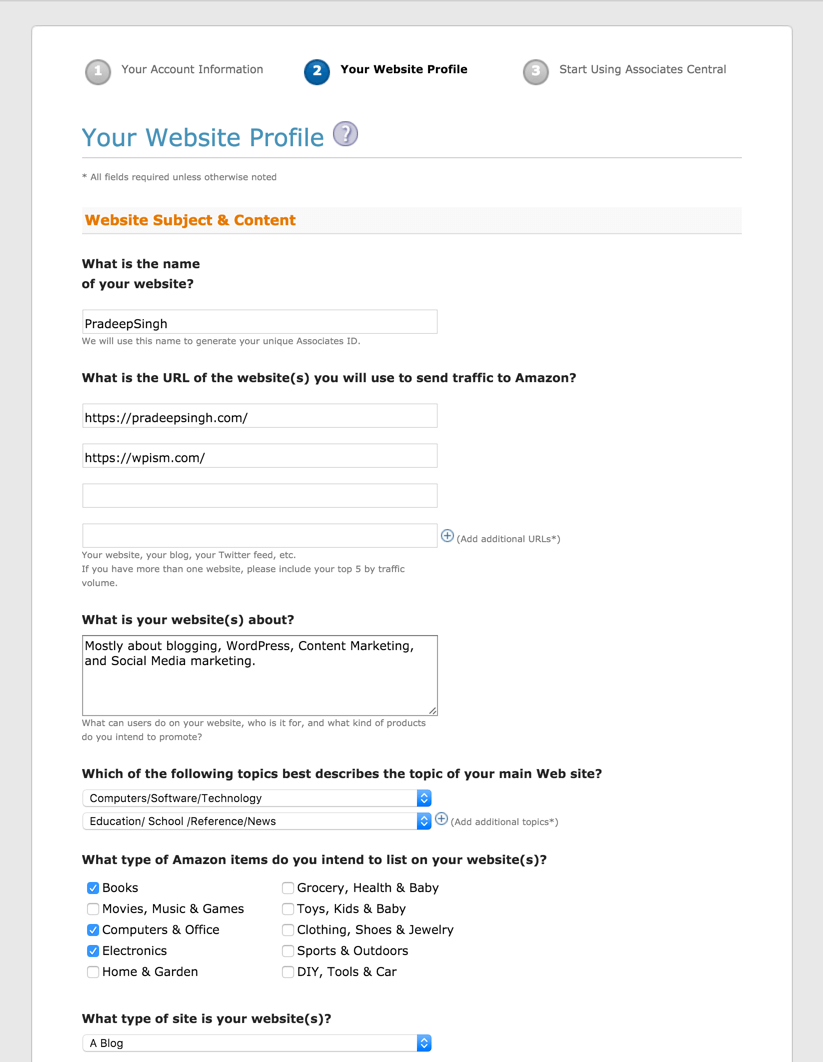
Once you proceed, depending on the country’s program that you are signing up for, you will be presented with additional options to opt for.
For example, if you signup for Amazon Associates UK, you will be presented with options to signup for other Amazon associates programs in the EU countries. This makes it easy to join several EU programs with a single application.

Amazon.de PartnerNet, Afiliados de Amazon.es, Club Partenaires Amazon, and Programma Affiliazione di Amazon.it are some of the programs of Amazon associates operating in the EU region.
Additionally, note that you will get a different Associates ID for each program that you sign up for. The Associates ID are unique with part of your name (or full) at the beginning with a number representing the country (20 for the US, 21 for the UK) at the end.
Please make a note of your Associate ID as you might need to provide it occasionally to verify your Amazon affiliate account.
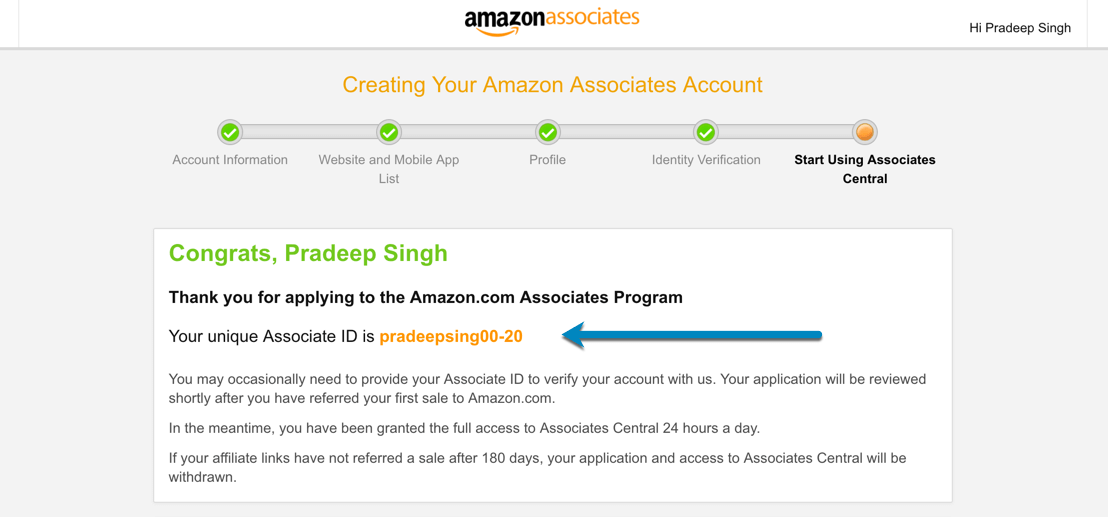
Although you are immediately granted full access to Associates Central, your account will only be reviewed after you have referred your first sale to Amazon.
Another important thing to note is, that you will need to refer your first sale within 180 days for your Amazon Associates account to remain active (More on that in the later section).
Step 3: Specify Payment Method
Although you can actually skip this and complete this task later, I recommend completing it now so that you have a good idea of how this works. You will need to complete it before you start receiving payments.
- Click on Specify Payment now to proceed.

- I recommend using the direct deposit option if it’s available. The option is only available if you are signing up for your home country Amazon Associates program.

You will need to enter your bank account number, sort code, IBAN, and BIC number to complete this form. You can contact your bank or refer to online banking to get the International Bank Account Number (IBAN) required to receive international payments.
Most banks have a tool to let you create your IBAN and BIC numbers (use this tool for Barclays Bank in the UK – More info here).
- The next option is cheque payments but there are processing fees (usually very high) associated with this option.
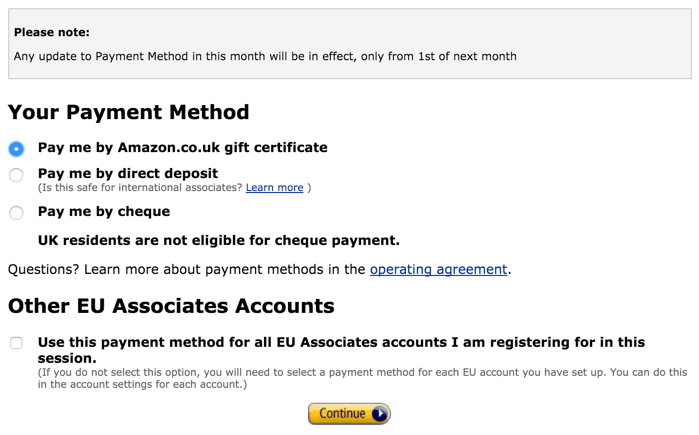
- And if you do all your shopping on Amazon, you can surely benefit by getting paid with Amazon gift card certificates.
- Finally, If you are signing up for multiple associates programs (for EU programs as mentioned in step 2 above), you can use the same payment method for all of the programs.
- Click on Continue and you are finally on the dashboard of your affiliate account!
Now that you have signed up for an account, you might want to learn how to link to Amazon products so that you can start making commissions.
Create Amazon Affiliate Links
Amazon makes it really easy to create affiliate links for its products. After you log in to your Amazon affiliate dashboard called Associates Central, you will have options to search for products and get links to products within your dashboard.
Here’re a few ways that you can create affiliate links with your Amazon Associates account.
#1 Associates Central Dashboard
Using Search Box
You will be presented with a search box to search for products on Amazon.
- Enter your keywords or ASIN/ISBN (more on that later) to get a list of the products that you can link to. See the screenshot below.
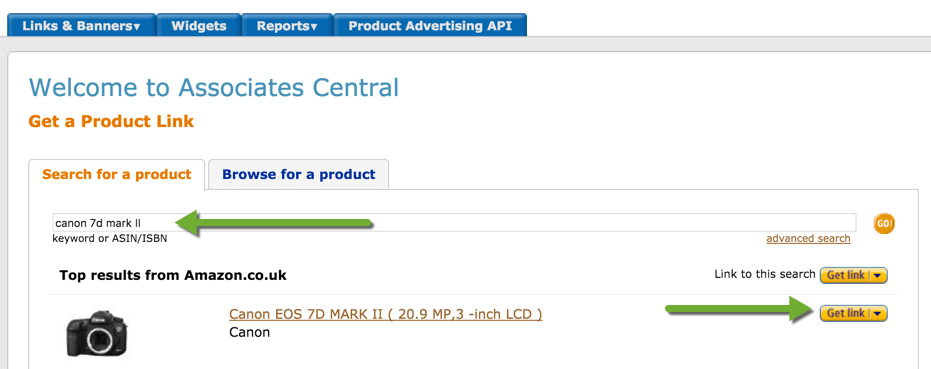
- Corresponding to the product that you want to link, click on the “Get Link” button on your left.
- You can click on highlight HTML and copy and paste the full link. You can also generate a Short URL for the product that you want to link (see screenshot).
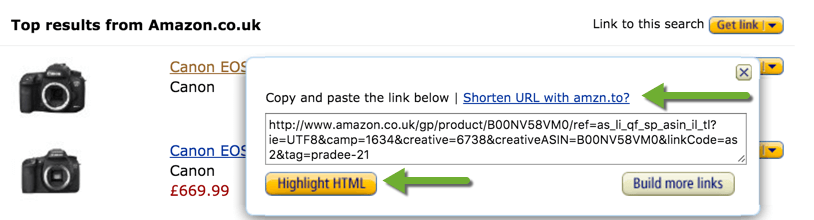
As you can see, I search for Canon 7D Mark II (one of my favourite cameras that I use), and this is the default link and short link for the product.
Browsing Product Categories
On the next tab, you have the option to browse for products from the major categories on Amazon. (See Screenshot).
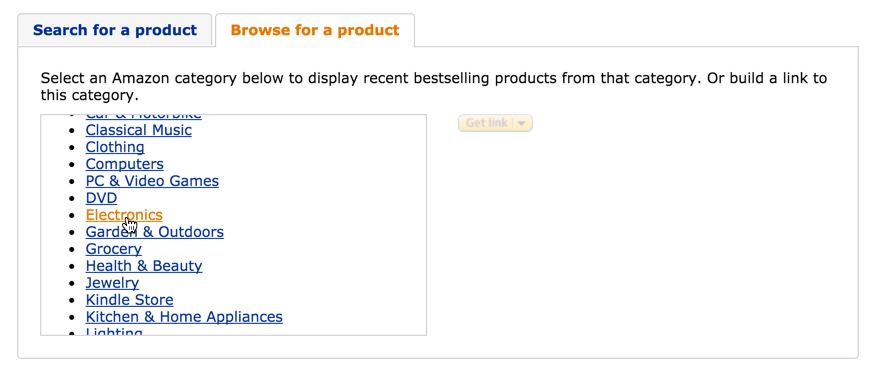
- Choose your product category and you will be presented with a list of products from that category.
- From the list of 400 products, click on the corresponding get link button of the product that you want to link.
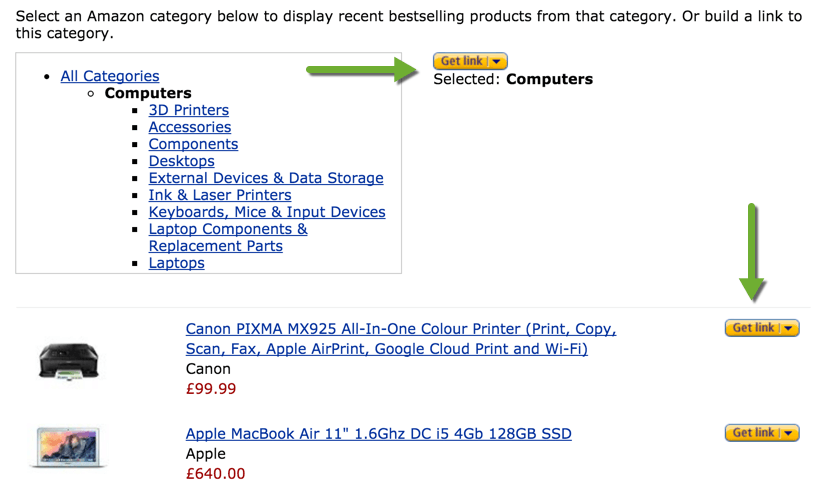
#2 Links and Banners Page
In addition to the Associates Central Dashboard (discussed above) that helps you to quickly create links, Amazon provides a dedicated page to generate links and banners for your affiliate account.
Click on the Links and Banners menu and you will have the option to create product links, banner links, quick linker and link checker tools. Let’s further look at the product links page.
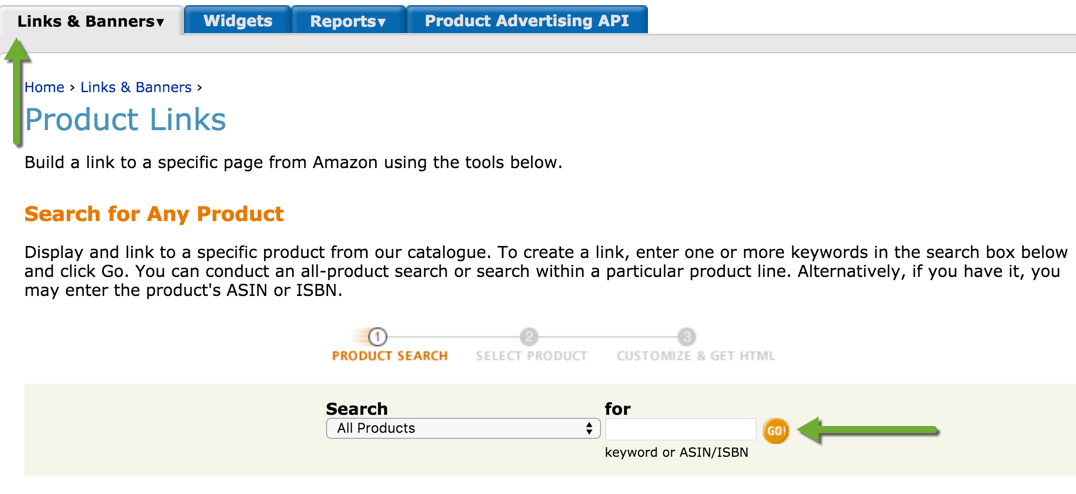
Similar to the search box on the home dashboard, you can search for products by selecting categories and using keywords or ASIN/ISBN number.
You can directly find the product by using unique ASIN/ISBN number that is found under Product description on each product page of Amazon.
Once you find the product, you can again create and copy the link that you need.
#3 Amazon Website Stripe / Bar
Using Amazon website stripe is probably the easiest way to get links for the products that you want. When you are logged into your associates, you will see a stripe on top of your Amazon website.
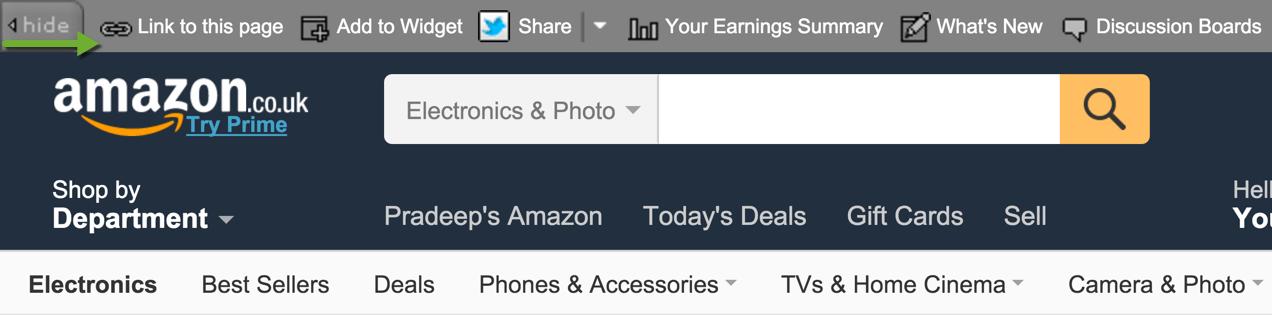
The affiliate stripe appears at the top of every Amazon product page and you can use it to quickly create links.
You also have additional options on the bar including social sharing and links to your earnings summary page.
Adding Amazon Affiliate Links to Blog / Website
Now that you have created your affiliate link, go ahead and link it from your content within your blog or website.
This is similar to adding any other links to your content. Select the words that you want to link and paste the link that you created above. See the screenshot of the WordPress editor.
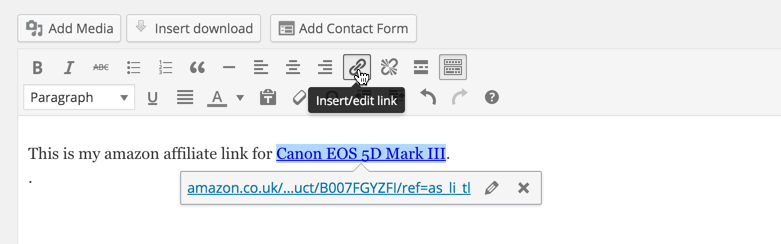
One additional tip is to add rel=”nofollow” to your links URL. This is rather important for your SEO aspect and it’s easy to add manually when creating the link.
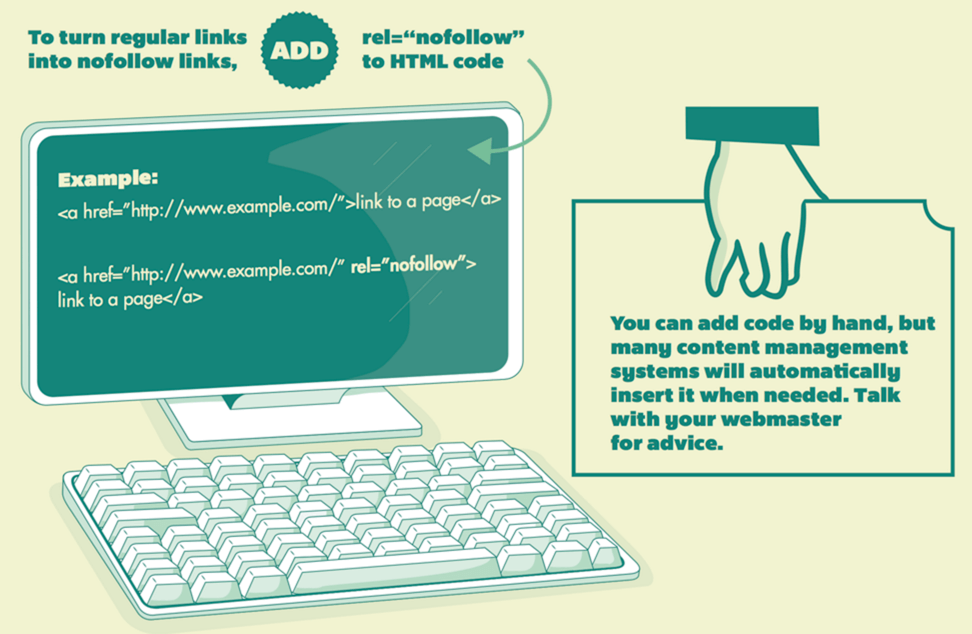
Top Amazon Affiliate Program Tips
Optimizing and making the most out of your affiliate program is another long topic (keep an eye out for an upcoming post) but here are a few tips to set you in the right direction.
Join Multiple Amazon Affiliate Programs
One thing that many beginners aren’t aware of is that you will earn commissions or referral fees from sales in the same locale as your Associate ID. Join multiple Amazon marketplaces and promote products from stores where you get the most visitors and clicks.
Also, find tools that can help dynamically generate links to the marketplace native to your visitors.
Find Right Amazon Affiliate Tools
This might take some time, but I suggest you start looking for tools that can help you simplify the process of creating links and inserting them into your content.
WordPress plugins such as Amazon Link and platforms such as Geni.us can help you to create links that dynamically change based on the visitor’s location. Geni.us lets you track the countries that you are getting the most clicks from and associate your local Amazon Associates ID.
Make use of Amazon Opportunities
You will see several opportunities highlighted by Amazon to make the most out of their affiliate program. Most of such opportunities are available in the spotlight section of your associates’ dashboard.
Besides, keep an eye on the seasonal promotions (such as this Beautiful Lists, updated daily) and follow the Amazon Associates blog to keep updated with the program.
Prevent your Account Deactivation / Rejection
Amazon expects your websites to receive consistent traffic and importantly wants you to refer more sales. Your Amazon Associates account will be rejected or deactivated if you fail to refer a sale within 180 days of sign-up to the program. You will then lose your access to Associates Central.
You can however always reapply for the Amazon Associates program. Just sign in again and resubmit your application. Although you will be accepted immediately, make sure you prevent your account application from getting rejected by making a sale within the next 180 days.
Here’s the email that you will receive from Amazon associates if your account gets rejected following inactivity or no sale.
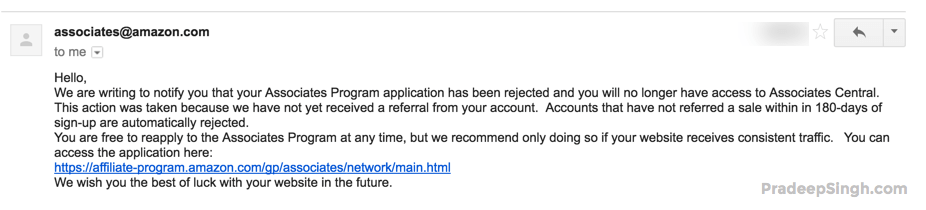
Share your Tips on Amazon Affiliate Program
I will follow up with another post with more tips to make the most out of the Amazon Associates program but if you have more tips for the program, go ahead and share them in the comments below.
I hope the tutorial was helpful to you in setting up an Amazon affiliate account. Let me know if you have any questions in the comments below.
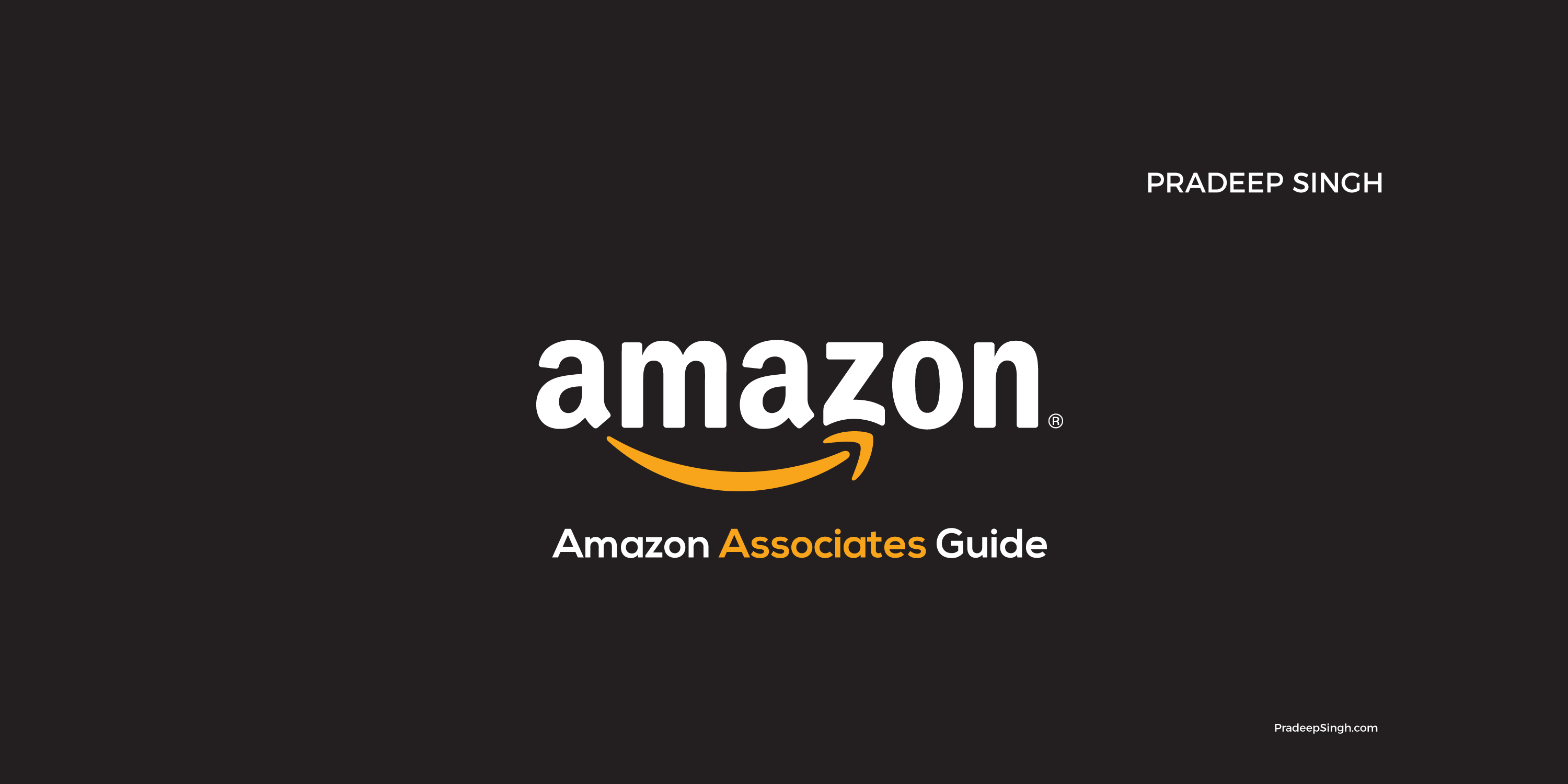
I learned a few details which I failed to comprehend the Amazon Associates program, for example about the fee for his or her checks. I have some amount accumulated to date with Amazon, however, haven’t requested a check nonetheless. As I understand bank transfer for EU national will not work. So I guess you’ll have additional this within the cons.
Cannot understand that Amazon still uses this 19th-century check system for the affiliate program. Is there any indication they are aiming to abandon it? many thanks.
Hi Das,
I second your thought. The check system with Amazon is pretty much old school. I hope they should switch it with automatic bank transfers because many webmasters are turning their affiliate program down because of the payments lag.
However, if you still want to, you can use a payments service like Payoneer. Hope that helps!
Best,
Akshay Chugh
best article !
The amazon affiliate marketing is very useful and profitable tool. You can do it in many ways but one of the best way is amazon to woocommerce plugin which is very useful and easy to use. You can
create a website with this plugin in very short time and the products can be easily inserted and very fast.
Hi Pradeep,
Last time when I joined the Amazon Affiliate, my account was terminated because I didn’t had a single sale in 150 days. That’s the policy but I have one question, suppose we made a sale in 150 days , will this policy continue for the next 150 days or our account will active lifetime?
Thanks,
Amit
Hi Amit,
As far as I know, once you earn a commission within those certain days, your affiliate account will always be active.
I guess it’s within 180 days of signup , and if Amazon deactivates your affiliate account, you will have to reapply again.
unable to find correct IBAN & BIC numbers despite visiting bank branch. Their IBAN (since) starts with the foreign country (Germany i guess) & BIC they provided seems to be of Indian branch. And thus, ERROR while submitting these details in payment section.
Any other way for (except Gift voucher) for receiving UK affiliate payments from amazon?
Can we try using Payoneer / Paypal?
Or any Online tool to find correct IBAN & BIC without visiting the banks??
Thanks in advance.
I applied for US program and selected my own country in personal info section. Also, I provided my native phone no. But in the end, I’m unable to get verified because i’m not receiving verification call. It constantly says “Unable to connect, try again in few minutes”. I’ve tried for an hour but same error appears. What should I do??
Hello Mr. Pradeep
My name is Shahnayaz & I am a Banker, I know web site design & development & I am now developing a website for amazon affiliate purpose. It will be multiple products selling site (fashion item like: ladies, boys shirt, pant, trousers, watch, Camera, shoes, belt, parse, sun glass, home appliance, electronics, mobile, cosmetics, body spray, & other fashionable items & target Market will be USA & EU, but I can not fix my Key word for my site, & advice me how to I select best key word for my multiple products amazon affiliate web site.
Thanks & Regards
Shahnayaz
Hello Sir,
Really good content. So much useful. Always feeling happy when read that type of good content. Thanks for sharing.
I have a question. Can I publish the affiliate link to “Product Category” instead of using an affiliate link to a particular product on my blog?
E.g. using the affiliate link to “Electronic Category” instead of an actual electronic product.
Will I get the commission even if the visitor buys something other than Electronic products?
Hi Mr. Pradeep,
I decided to make money first in affiliate marketing of Flipkart, Amazon, etc., through social media like Facebook, Twitter, etc., then later let me create a site or blog.
For this I need some small assistance from you sir.
Before comment itself I started work, When I work continuous with Joining Affiliate marketing in Amazon – that is asking Website name or Mobile app id.
At that case I need to know how to complete the application of affiliate program without having own website or mobile app.
Most of the peoples saying that we can do affiliate in fb, twitter, etc.,
Please give me your suggestion and do needful sir.