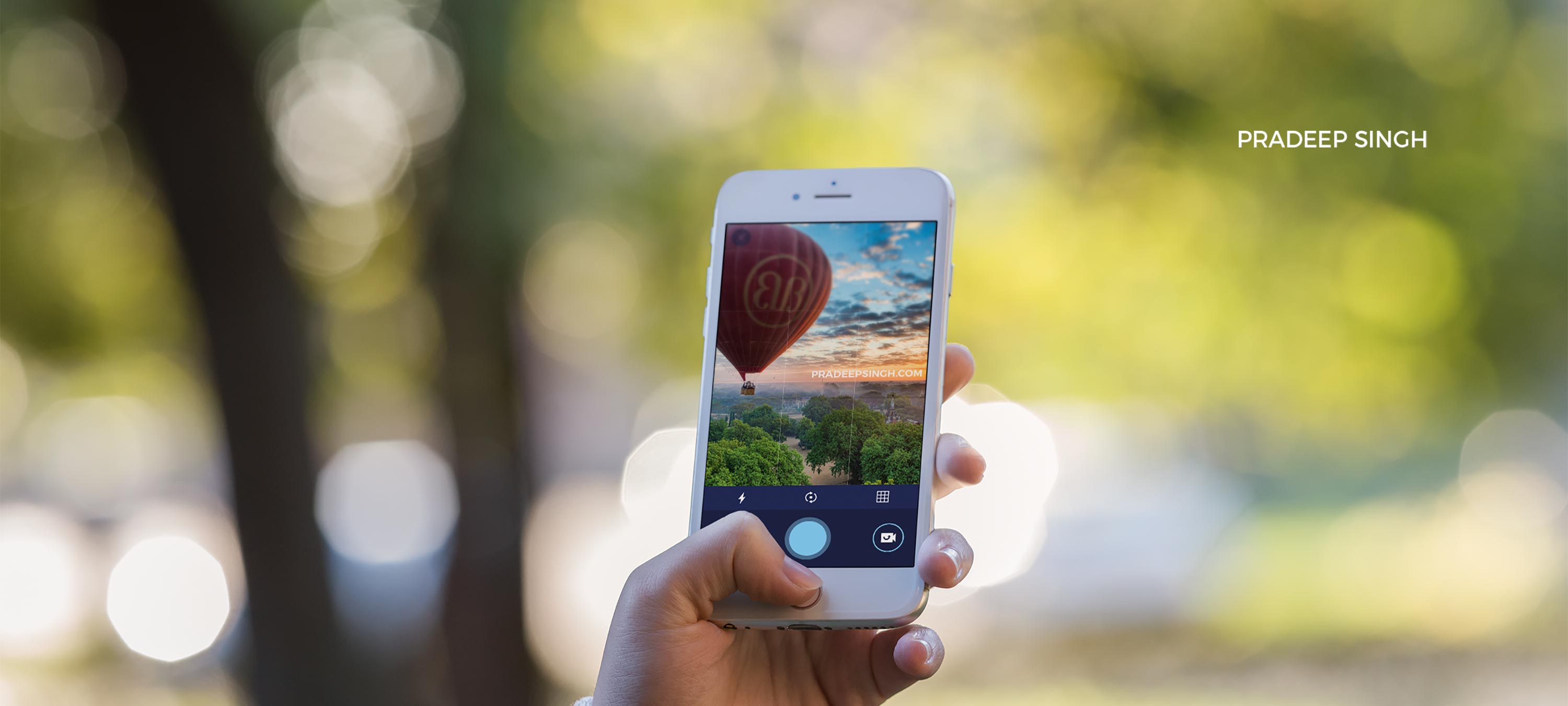Love those magnificent photos that you see around on billboards that say “Shot on iPhone” but can’t figure out why you can’t take similar photos with your iPhone?
Well, Apple is now officially trying to help its users take the best photos with their iPhones. The company has released an official guide to iPhone photography explaining several techniques to make the most out of the iPhone camera.
The official guide has several how-to videos providing different tips and tricks to help you get the best photos out of your iPhone.
The videos are mostly catered for their current flagship phone – iPhone 7 or iPhone 7 plus, but most of the techniques can also be applied to the previous iPhones provided that they support the particular feature.
The bite-sized videos are only around 30-40 seconds long, and they make it easy to follow and remember the tips with few how-to steps. Most of them explain the basic concepts of iPhone photography such as using portrait mode and shooting panoramas.
See how many of them you know already and if there’s anything new you can learn from these Apple’s official tips.
Here’re some of the top tips that I found interesting to learn from the official videos. All these videos were uploaded to the official YouTube account of Apple.
Shooting stills while filming on iPhone
Missing this feature is easy. If you don’t know already, you can also take still photos while capturing videos with your iPhone.
While you are shooting in Video mode, just tap on the white Shutter icon that appears on the screen to take still photos.
Steps to take stills with iPhone while in Video mode
- Start shooting in video mode
- Tap the shutter icon to take a photo while recording
Shooting a selfie with the timer on iPhone
Taking selfies might easily be one of the most used features of the iPhone camera, but so many people miss that timer feature that can be useful to take a hands-free selfie.
Steps to shoot a selfie with the Timer on iPhone
- Switch to the front selfie camera
- Make your iPhone steady
- Tap the timer icon and set the timer to 3 seconds
- Tap the shutter button and pose for the selfie.
Capturing a unique angle on iPhone
This tip is more about experimenting with your subject and scene to find a unique angle. You will basically need to move around, step closer or face your camera in different ways framing the subject to find a unique angle.
Steps to capture a unique angle on iPhone
- Choose your subject
- Start Experimenting
- Tilt your camera, try looking straight up, try getting down low, step closer
- Keep Experimenting to find a unique angle
Shoot during golden hour on iPhone
Your photos will look much better if you can follow this simple tip for getting the best light just before sunset.
Steps to shoot during Golden Hour on iPhone
- Get the timing right – before sunset
- Use the sunlight to light your subject from the front
- Lower your exposure. You will see a slider beside the rectangle box when you tap on the screen.
- Capture your photo with the right amount of golden light from the Sun.
Shoot a great portrait on iPhone
This tip is only applicable if you have an iPhone above 7 Plus that has an additional zoom lens (dual-lens camera). Use the portrait mode to get the depth effect for your great portraits.
Steps to shoot a great Portrait using iPhone
- Use the Portrait mode
- Look for depth effect box and make sure you have enough light.
- And capture your portrait.
Shoot a Close-up on iPhone
Close-up photos stand out as they show us a different perspective and a unique angle on the subject. You will need to get really close to your subject for the best results.
Steps to shoot a Close-up Photo on iPhone
- Get closer, around 10 cm away from your subject
- Tap to bring the focus icon and use the slider to increase the exposure
- Capture your close-up photo.
Shoot a Vertical Pano on iPhone
I had never tried this technique of shooting a vertical panoramic photo before. Follow this tip to produce an impressive photo.
Steps to shoot a vertical panoramic photo on iPhone
- Start with the Landscape mode of your iPhone
- Switch to Pano mode of your camera
- Start from the bottom along the suggested path on screen
- Keep it slow and steady to get the best results.
Shoot Without a Flash on iPhone
I don’t like using Flash to lighten up my scene and subject unless it’s absolutely necessary. Learning to make use of other available light sources can produce impressive photos.
Steps to shoot without Flash on iPhone
- Find any light source around you
- Turn off the Flash
- Tap on your subject to get the right exposure
- And capture your photo.
Shoot Action Shots with iPhone
The iPhone camera is capable of taking great action shots feature but most people aren’t simply aware of this option. With burst mode enabled, your iPhone can take several shots within seconds to capture the most moment that you can select from.
Steps to shoot Action Shots with iPhone
- Keep holding the shutter button to use the burst mode
- Access your photos
- Select your favourite photo in action.
For more videos, check out the recently released official iPhone photography website of Apple.
Apple is slowly adding more helpful guides on its official YouTube channel. Such how-to videos can definitely serve its million of YouTube followers better than their Ad videos geared towards making more sales.
Did you learn anything new from Apple’s official how-to videos on taking best photos with your iPhone? Let me know in the comments below.